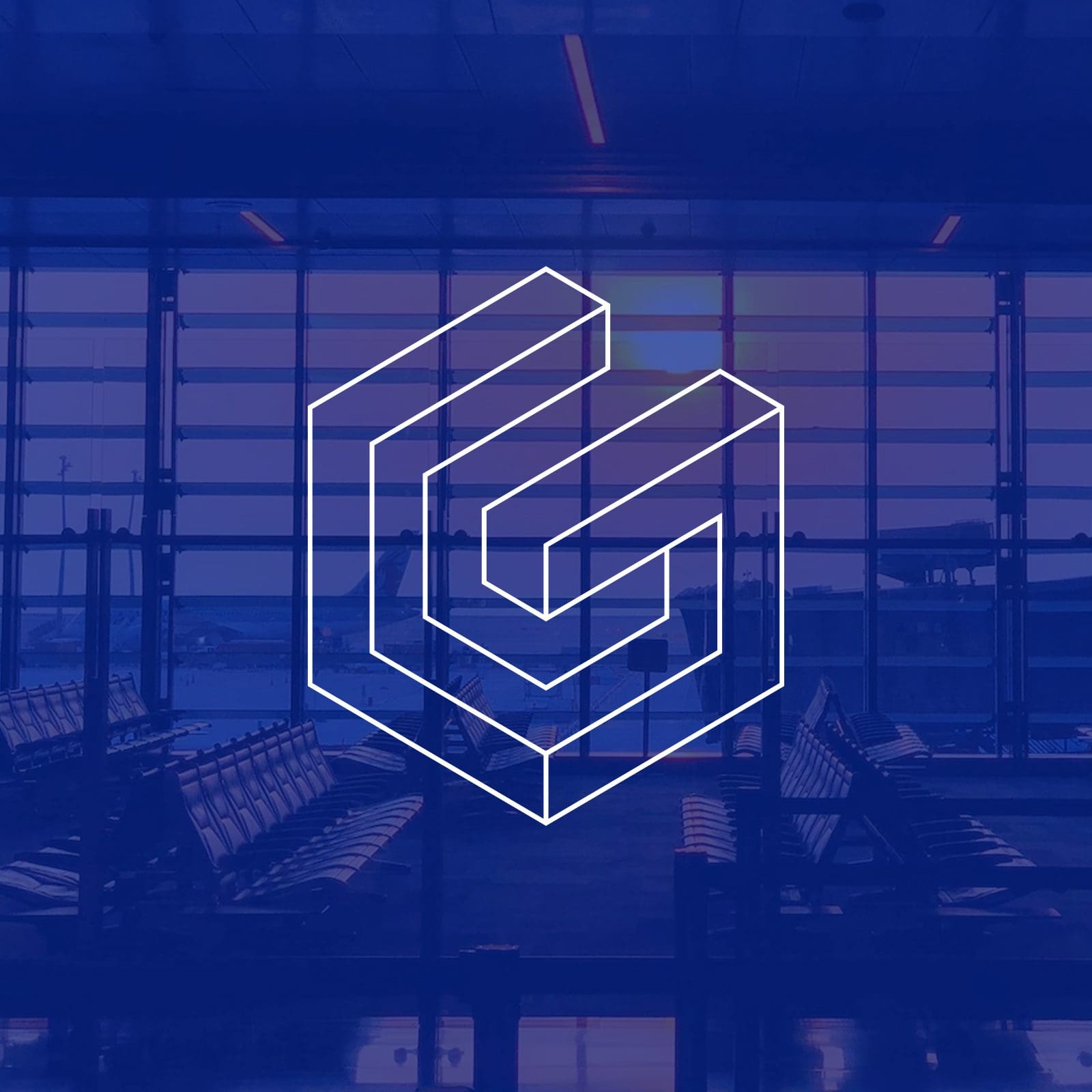6 Top Gmail Labs and Features You Should Totally Be Using
Oh, hey there — Samantha here. Working project management in an agency like Nice Branding is no joke. Seriously. So being that we use Gmail like nobody's business, I've compiled some little known Gmail features that might be of great value to you!
Can we all agree that popping off an email seems to be second nature these days, and face-to-face convos are becoming a thing of the past? This shift in communication culture means that things are happening twice as fast and all at once, and it requires project managers to have a firm grip on productivity tools.
There are tons of emails flying around here, and it’s my job to pluck them out of the interwebs and organize them into a cohesive workflow for our designers and clients. We are dead-set on ensuring that every email gets answered in a timely and friendly fashion, but we’re also adamant that we don’t let our inboxes rule the roost.
This balancing act is tricky business — am I right? Raise your hand if you’ve been in my shoes.
Ok, so now let’s get to the good stuff.
Please note that this is a brief departure from our regularly scheduled branding and marketing content, but we thought a quick post on productivity might be worth the deviation. We’ve rounded up six Gmail labs and features that save our sanity around here, and we thought you might want to check them out.


Gmail features Tip 1: Undo Send
Um, this one is kind of a no-brainer, and I’m not sure why anyone would be sending emails out without this enabled. Ever fired off an email and immediately regretted it? Or have you realized that you had a typo in the subject (or better yet, forgot to include a subject line altogether) as soon as you hit send? There’s really no reason you should be living with this sort of anxiety. Gmail makes it super simple to undo what you’ve just done. “Undo Send”started as a Gmail Lab, but since every single one of us has wished we could have retracted an email, Gmail officially added the feature to its settings. Before you send even one more email, click on the “Settings”cog at the top right of your inbox, scroll down about halfway, and enable ‘Undo Send’. You can even choose how long you want to have (5, 10, 20, or 30 seconds) to be able to change your mind about inserting that semi-inappropriate giphy — hey, we’ve all been there right? Or is it just me? Just me? Ok.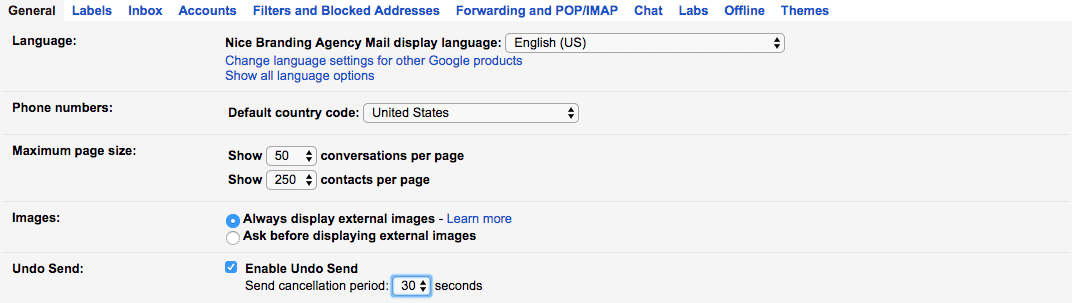
Gmail features Tip 2: Tweak the Layout
This little feature makes more of a difference than you might imagine. Gmail offers users the opportunity for a user to change the way they view their inbox. Since we spend the majority of our days glued to our screens and buried in emails, it’s helpful to format the layout so it works well for you. You can choose to view your screen at one of three levels - comfortable, cozy, or compact. Check out the difference below and choose your own adventure here. Amazing how a little bit more breathing room impacts your outlook. To tweak your layout view, click on the cog at the top right and select one of the big C’s.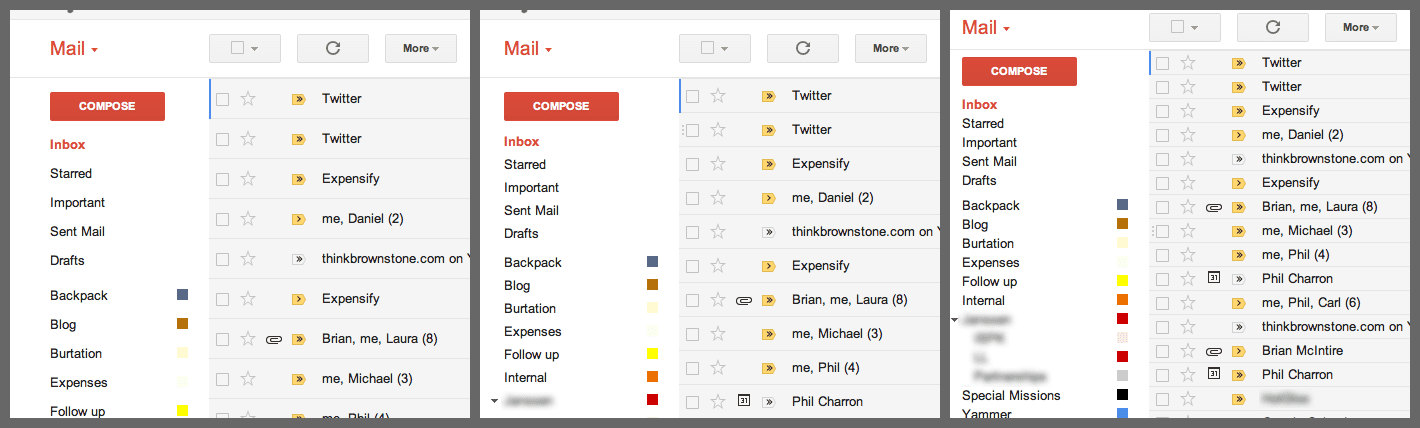
Gmail features Tip 3: Manage Your Inbox
Speaking of layout, there’s another change you can make to the format of your inbox that will allow you to actually reach the holy grail we like to refer to as: #INBOXZERO. This feature is super simple to activate but might take a minute to get used to. Basically, you can switch the style of your inbox so that you have tabs for Primary, Promotions, Updates, and Social. This allows all promotional emails to filter into the promotions tab, which does not impact your “unread emails” count. Now, if you’re doing any email marketing, let that sink in for a sec. People with this setting enabled are probably not actually going to get to read your emails. We’ve explained more on our blog post here — you miiiight want to check it out. There are some ways around this. If you want the secret sauce, give us a call. To enable this functionality, click on the cog at the top right. Go to “Settings” then “Inbox” and set your Inbox Type to “Default” and save changes. Then you can click on the cog again and jump to “Configure Inbox” to select which tabs you want to have showing. Note that if you’re using your unread emails as a to-do list, this will no longer work well for you, since unreads won’t filter to the top any longer.Gmail features Tip 4: Advanced Searching
There are several search options that are little known by the average Gmail user. I find myself using my Gmail account almost as a vault of info and a record of past conversations, so I end up using the little search bar at the top of my inbox almost every day. There are some useful search operators you can access from the basic dialog box to help sift through your emails, and we’ve included them below.- to: – Search for messages sent to a specific address.
- from: – Search for messages sent from a specific address
- subject: – Search the subject field.
- label: – Search within a specific label.
- has:attachment – Search only for messages that have attachments
- is:chat – Search only chats.
- in:anywhere – Also search for messages in the spam and trash. By default, Gmail’s search ignores messages in the spam and trash.